Scott Weir shows Aron Korenblit how to create tables, filters, and automations in Coda as they build a task system for content creators.
A former public high school teacher, Scott Weir (@TheCodaGuy) originally began using Coda to automate redundant and tedious administrative tasks.
In this intro to Coda livestream, Scott teaches us how Coda can be the all-in-one doc that can be used for running one’s personal or professional life. In his words, the tool includes the best of Notion, Airtable, Softr, with the addition of its own unique super powers — including the ability to build on top of Coda. Like many other nocode tools, Coda includes the flexibility of relational databases for connecting data.
This livestream is for perfect for those who have never opened Coda before or are just getting started using the tool.
In it, Scott and I cover the basics of Coda: how to organize information into a doc, use pages to display different information and automations to create if this then that workflow. We also dive into the different data types available, automations, and how to best structure data across different pages, and how to set up views and pages. While the featured use case shows how to use Coda as a content creator, a number of foundational concepts are covered that apply to anything being built in Coda.
You will need a Coda account. Everything covered in this stream is available on the free plan of Coda.
Think of logging into Coda as logging into Google Drive. Instead of creating one document that contains everything, structure your documents functionally — almost like how one has different apps on one’s phone with distinct functions.
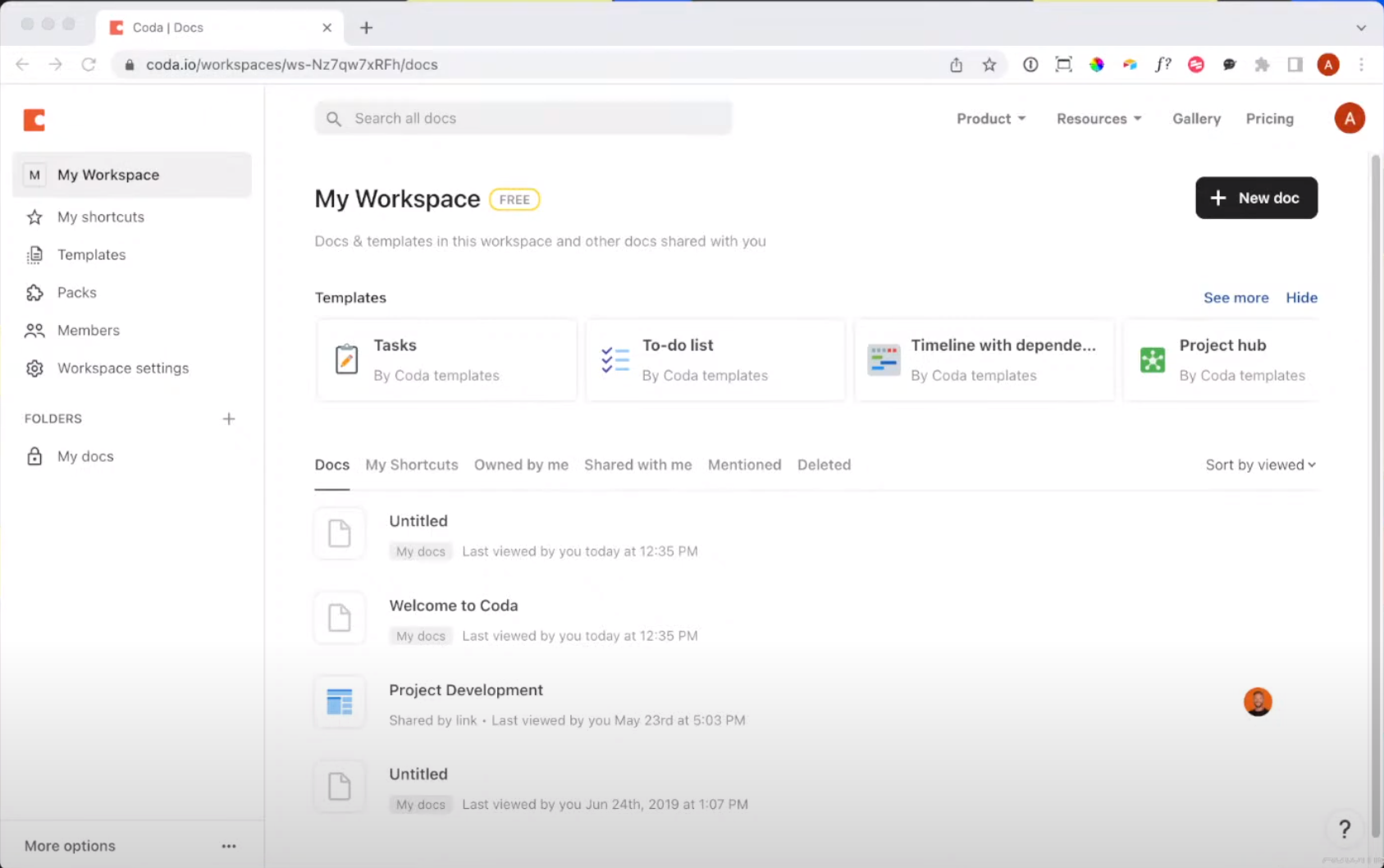
After creating a new document from scratch or from the template gallery, it’s time to think about how one might want to structure data. Coda supports both structured and unstructured data.
Tables are the foundational element for structured data with each row being a distinct record that can be composed of different data types including select lists, dates, formulas, text, checkboxes, etc.
Any page can support unstructured text data which can be added by simply typing.
Pro Tip: The Canvas column type is a way to keep unstructured data within a table. It feels like a rich text field but can do more: it’s a whole page within itself. Use it to include a table within a record and / or free-form notes.
.png)
Given that Coda tables are relational databases, you can link rows between different tables to say this task is related to this video for instance. Lookups are one way to connect data between two tables.
Once you’ve connected rows between two tables you can see relationships in the tables themselves—see tasks associated to videos in the videos table in our case. To see data from the second table in the original table, add a formula column using the “filter” option in the first table. In this case, tasks from “Video tasks” are being pulled into “Videos.”
.png)
You can make rows full screen to reveal all of their details. Coda makes it possible to adjust the layout of these rows by clicking the three dots at the top of an individual record to reveal styling options.
.png)
.png)
Often you don’t want to see your whole table—just a subsection like incomplete tasks. Coda makes it possible to add slices of one’s data on pages throughout a document. The easiest way to do this is to type “table” and then choose to connect to an existing table. This will create a view of that existing table. Once the view is on the page, use “Options” to reveal a choices menu which provides options for changing the view’s appearance and filtering data through set or interactive controls. Any changes to this view will be reflected everywhere.
.png)
.png)
.png)
Once you’ve got your database structure in place, it’s time to automate! Coda Automations allow you to create if this then that type workflow similar to Airtable automations and workflow tools like Zapier Automations are accessible via the cog wheel in the upper right corner. Rules define what starts or triggers an automation and what happens once underway. As part of configuring automations, one defines a condition, or “if”, and then one specifies the “then”, of what is to be done.
In addition to taking action on data within a doc, automations can cause action to happen in another service through the use of packs.
TIP: To see the status of one’s automation, look under “Activity.” The amount of time it takes an automation to run can vary.
.png)
TIP: For automations that require looping through a list, use FormulaMap().
.png)
Near the end of the livestream, Scott showed a Project Development document which includes powerful recurring task customization along with executive summaries.
.png)
Everything covered in the stream was built within Coda. With Coda packs, the community can contribute to Coda’s functionality. Packs can help you sync information from other tools like Airtable into Coda, expand the triggers & actions available in automations and much more. You can check out Scott Weir’s Coda packs here including his Strava pack which he mentioned on the stream!
